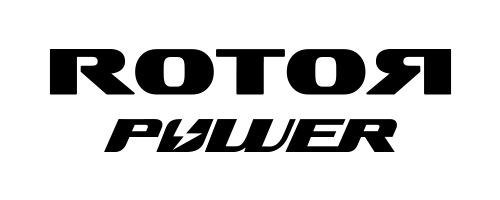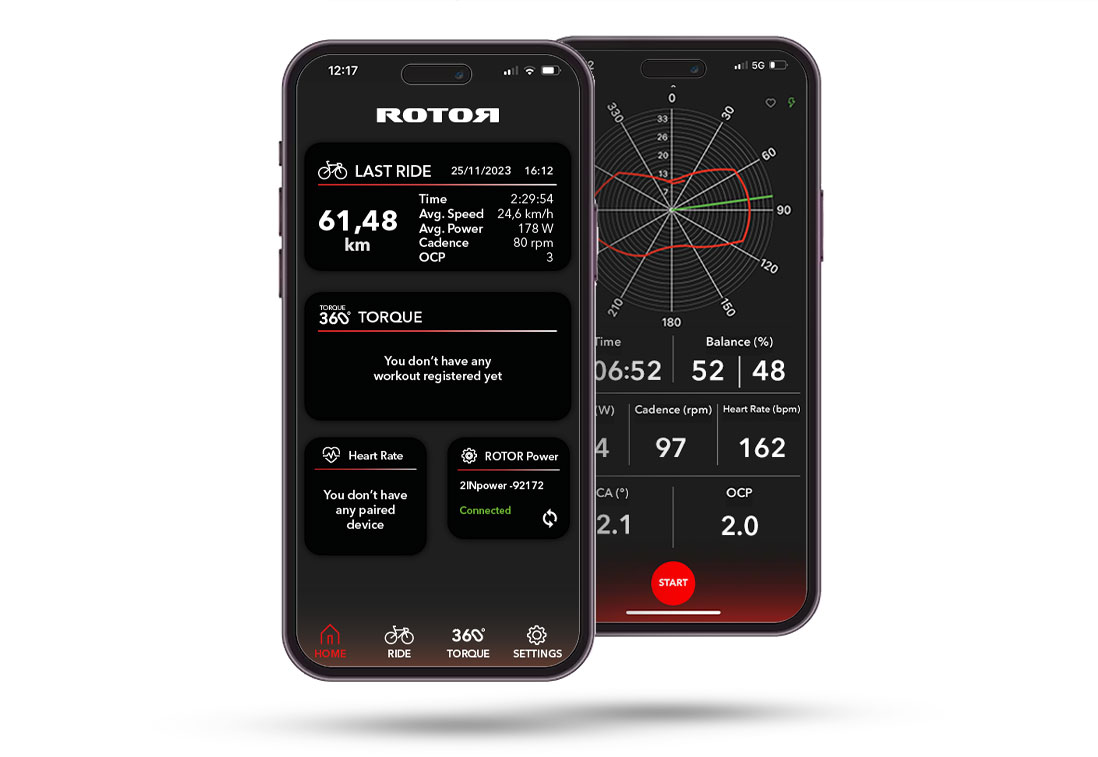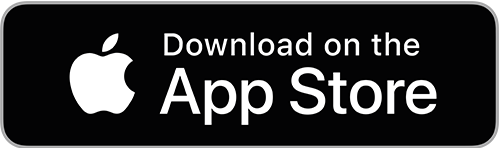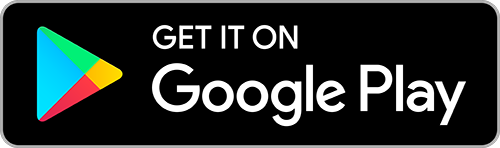EVERYTHING YOU NEED TO KNOW ABOUT IT
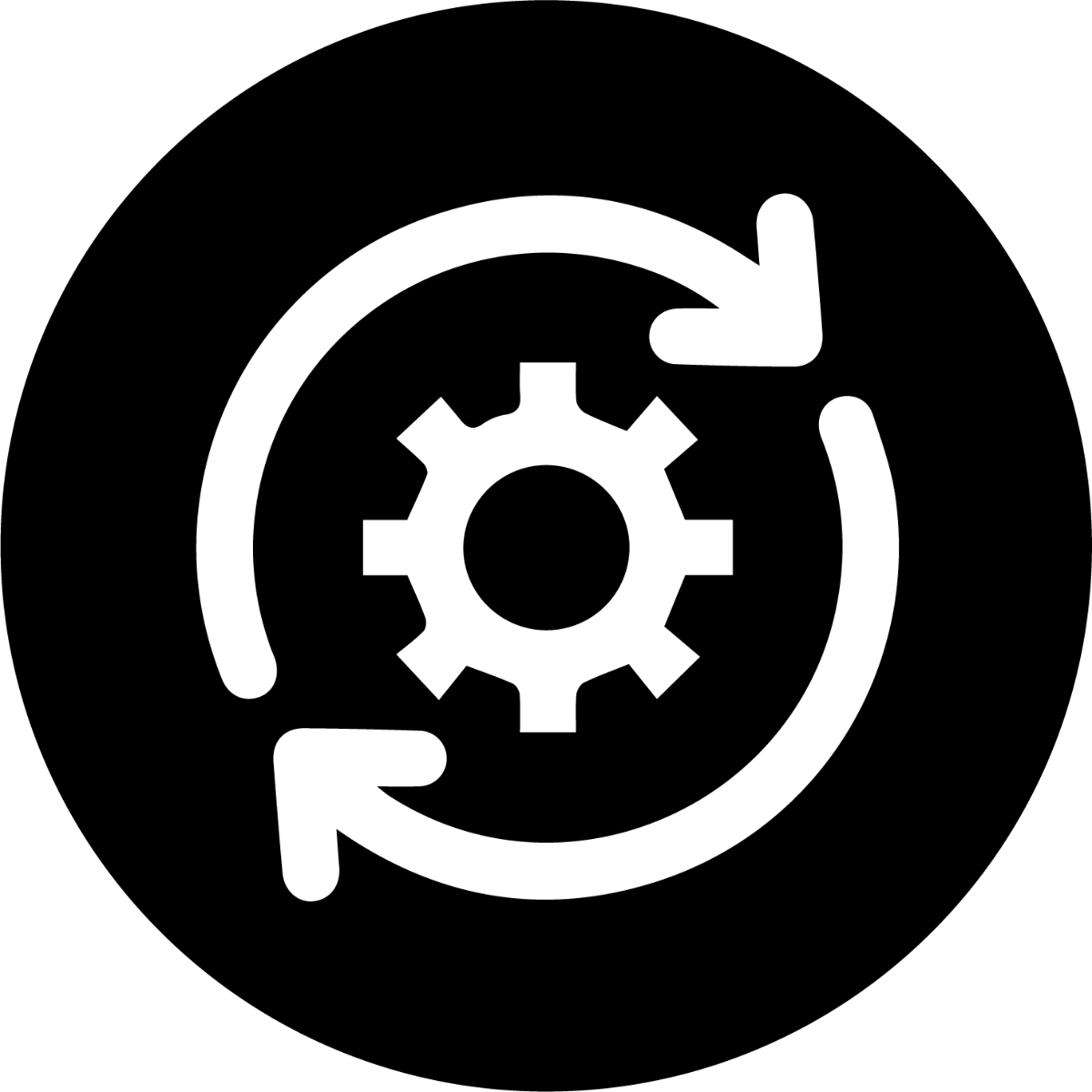
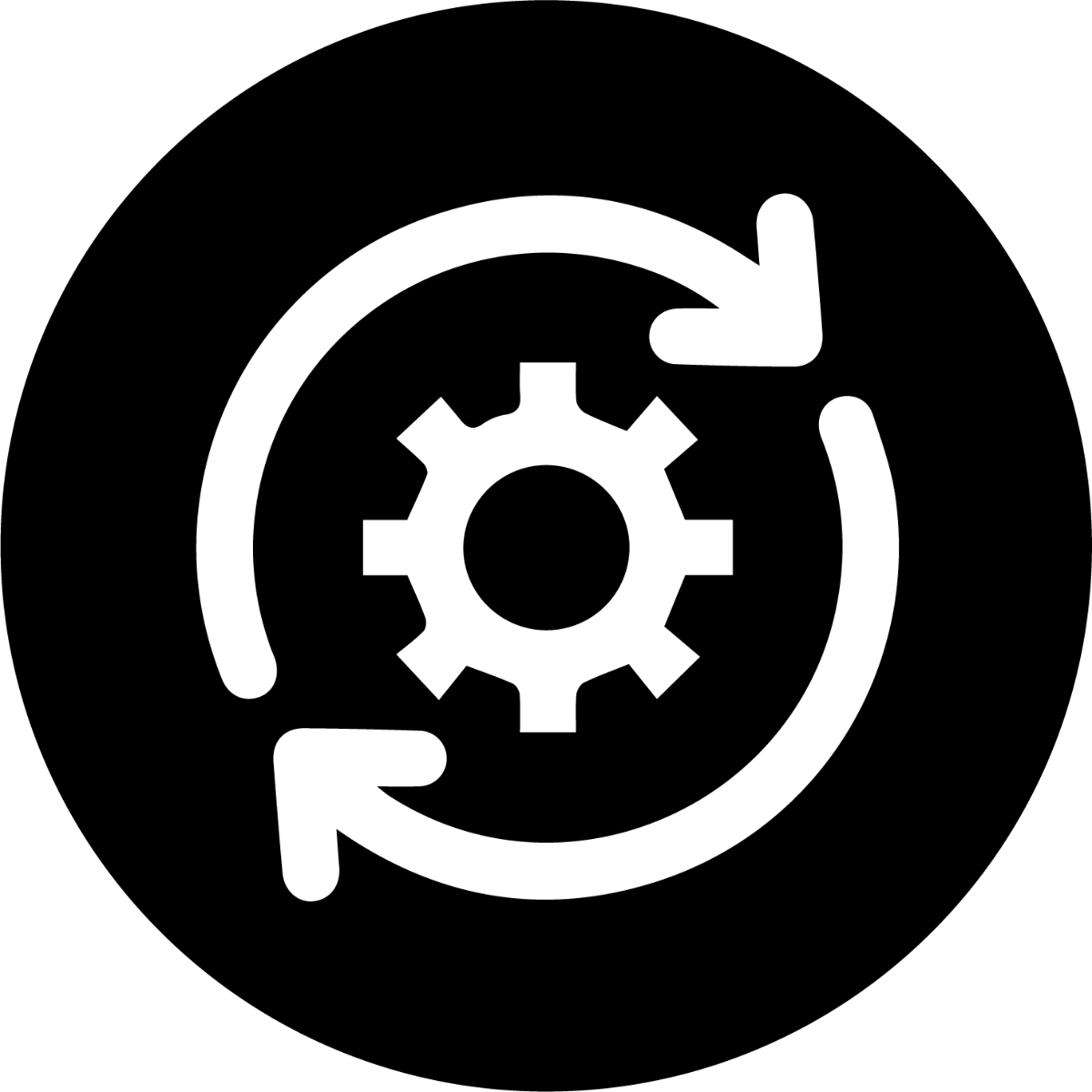
UPDATE YOUR POWER METER
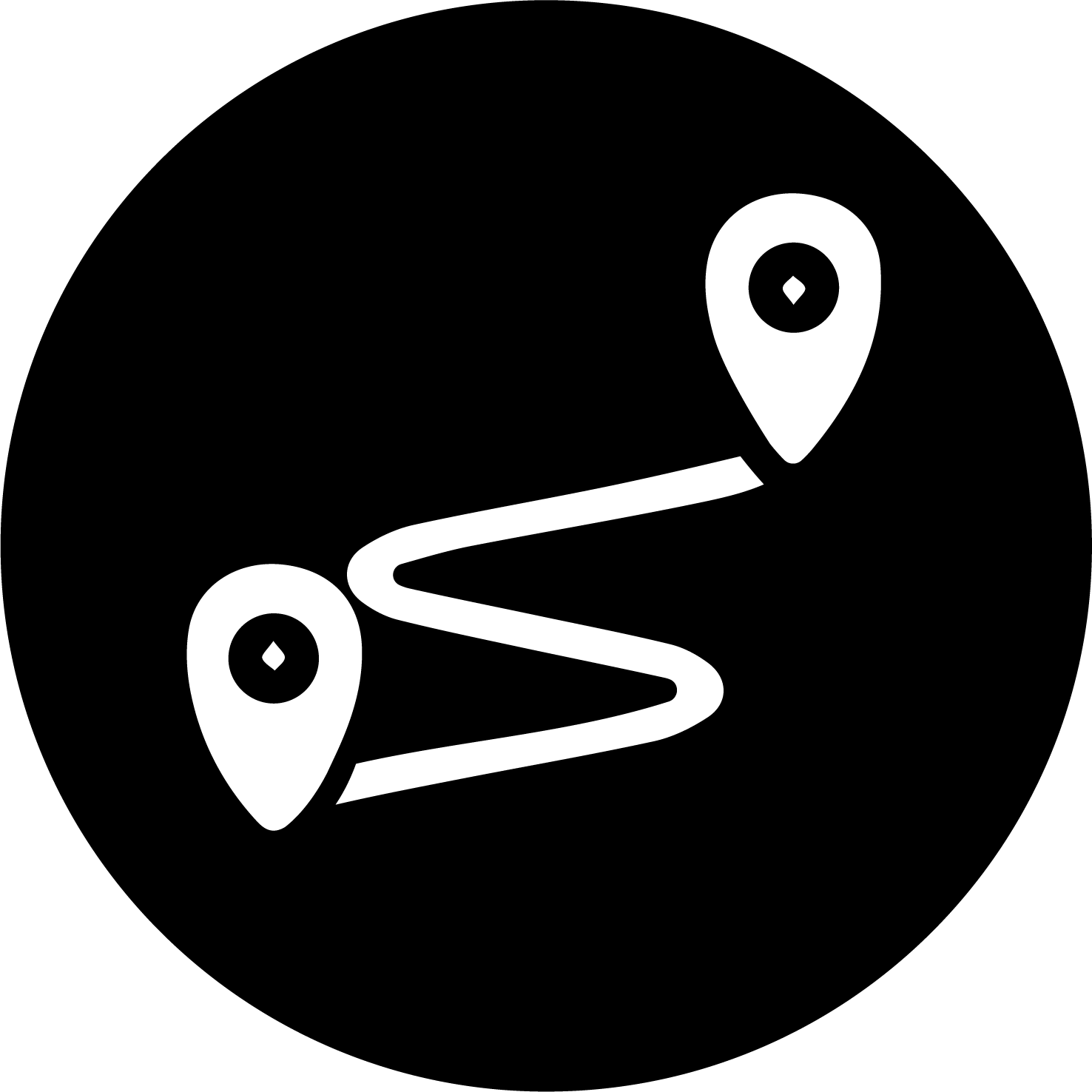
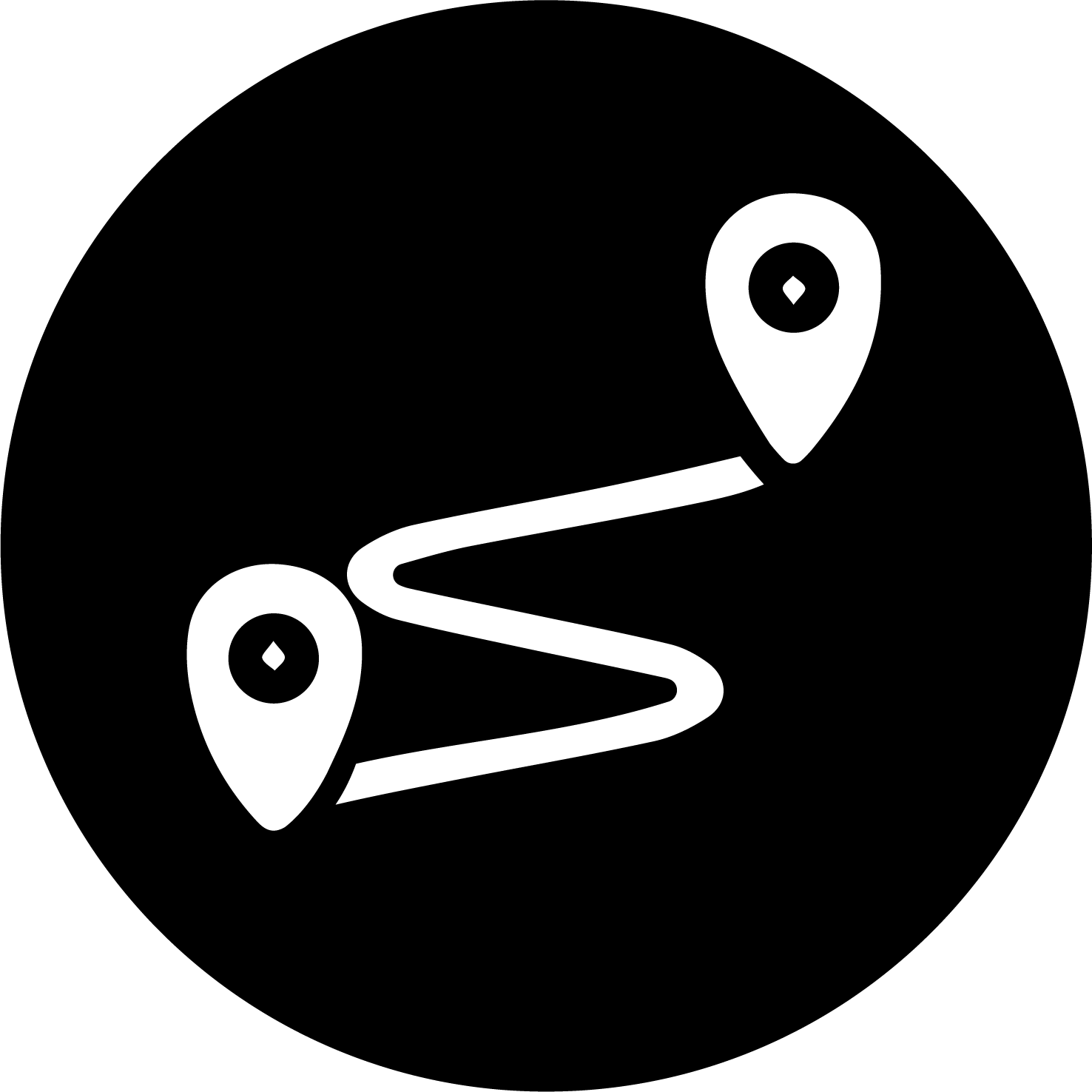
REGISTER YOUR RIDES


SET UP YOUR
OCP


PEDALLING DYNAMICS
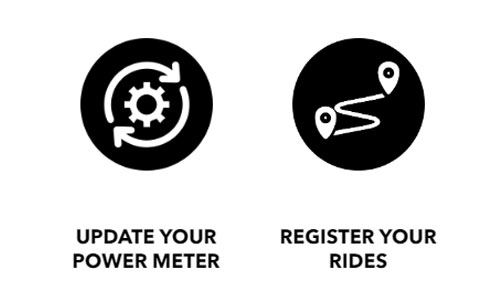
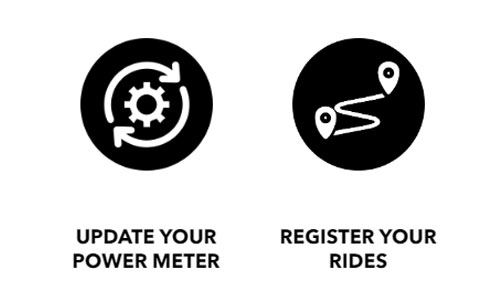
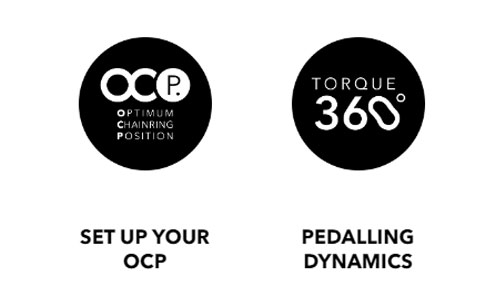
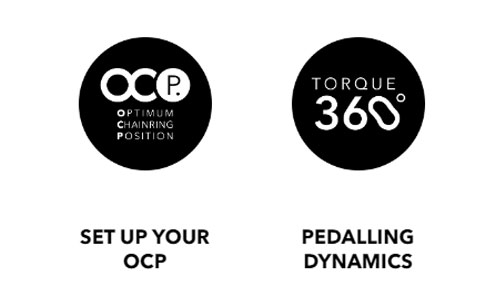
A RENOVATED APP
- New interface.
- Recap of last rides and connected devices.
- Access to main features.
- Faster sync.
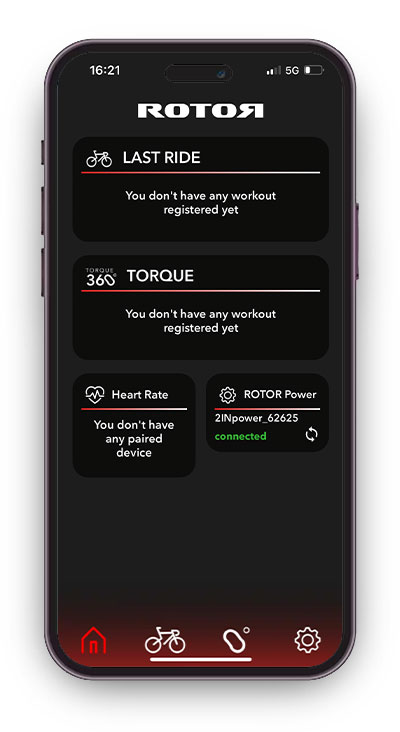
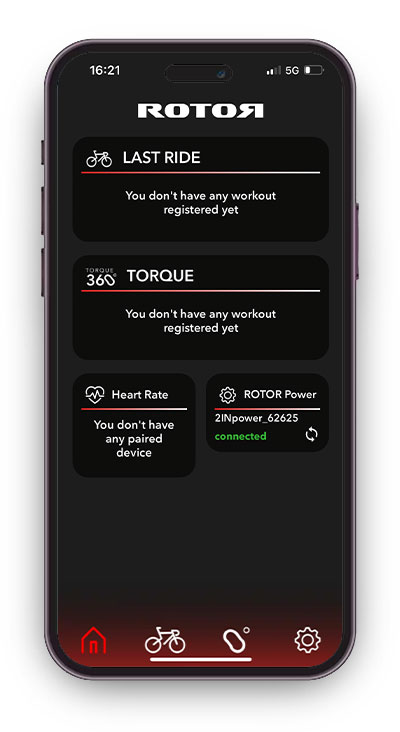
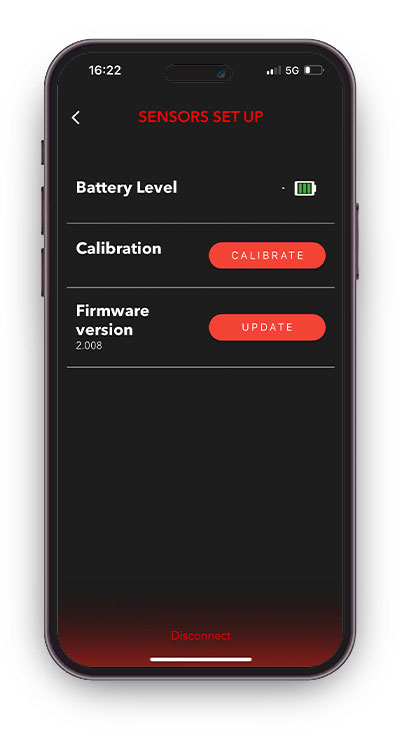
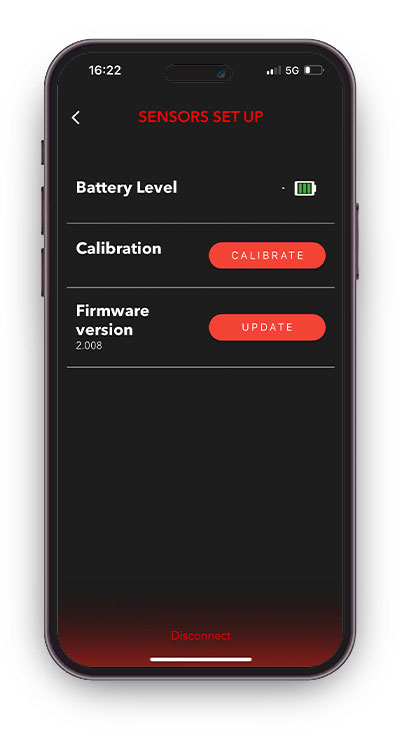
POWER METER CONTROL
As easy as it should be.
- Update your power meter firmware.
- Check power meter battery level.
- Calibrate your power meter.
REGISTER YOUR RIDES
- Edit data fields as you need.
- Save all the data from your rides and share it with TrainingPeaks or Strava.
- Download FIT and CSV files.
- Discover your OCP for a proper adjustment of your Q RINGS.
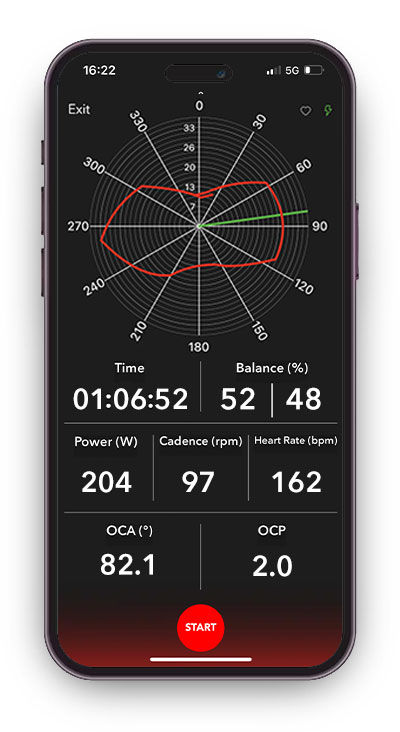
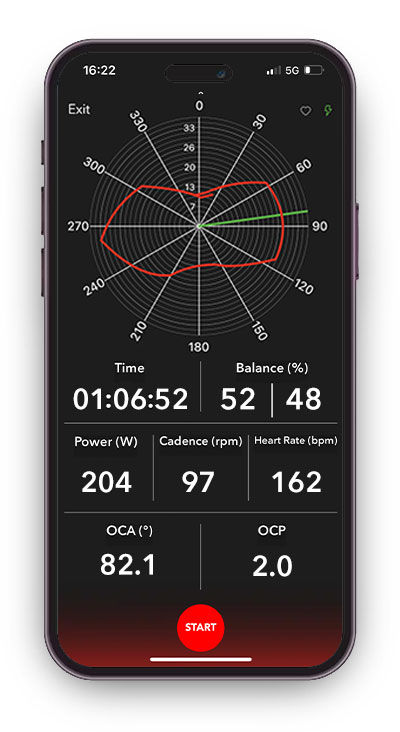
TORQUE 360
Analize your pedal stroke dynamics in real time.
You will see how you distribute the force in your pedalling, discovering the best OCP for a proper adjustment of your Q RINGS.
FAQ
- How do I log in?There’s only one ROTOR account, no matter if you register via web or via app. If you already have a ROTOR account, just type in your Email and password. If you are a new user, press “Create account”
- How can I pair my power meter?
Go to “SETTINGS” pressing the gear icon > Press Sensors Set Up > Press Scan > Choose your power meter
Once the power meter is connected, “DETAILS” button will appear next to its name. - How can I update my power meter?
Go to “SETTINGS” pressing the gear icon > Pair your power meter > Press the “DETAILS” button > Press “UPDATE”
It will look for new firmware and update it.
You will have to log in again if your session has expired. - Can I edit the RIDE data fields?
Yes, you can edit the fields and add new pages.
Select the “edit” or “+” icon at the top right corner of the RIDE screen. - Where can I see all my activities?
Go to “SETTINGS” pressing the gear icon > Press “History” There you can see all your ride and Torque360º activities.
We recommend to export or share your rides with Strava or TrainingPeaks in order not to lose your data if the app is uninstalled. - How do I share my activities with STRAVA or TrainingPeaks?
Go to “SETTINGS” > Sharing Data > Choose the platform you want to sync with.
- How can I download the FIT or CSV files of my activities?
Go to “SETTINGS” pressing the gear icon > Press “History” > Press the three dots icon next to the activity you want to export > Choose the file format and how you want to share the file.
- Does ROTOR POWER have Auto-Pause mode?
You can activate Auto-Pause at: SETTINGS > Auto Pause Set Up
- Can I change the metric system?
You can choose between International System or US metrics: SETTINGS > Metrics
- Can I edit my user profile?
Edit your personal information entering SETTINGS > User Profile
In order to have precise TSS® and IF® values, you need to set your weight and FTP. - How can I delete my account?
SETTINGS > User Profile > Delete Account
Remember that your ROTOR POWER account is the same account that your ROTOR webpage account.
By deleting your account, you are deleting your ROTOR user.